# Page Assist
Page Assist is an open-source Chrome Extension that provides a Sidebar and Web UI for your Local AI model. It allows you to interact with your model from any webpage.
Checkout the Demo:
[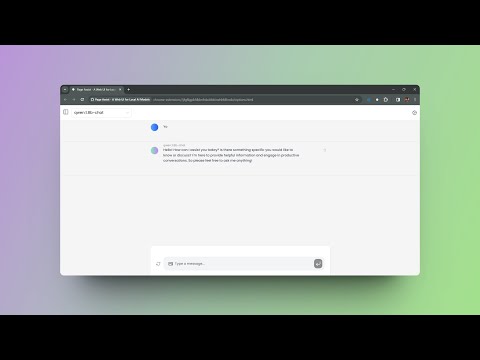](https://www.youtube.com/watch?v=8VTjlLGXA4s)
## Features
- **Sidebar**: A sidebar that can be opened on any webpage. It allows you to interact with your model and see the results.
- **Web UI**: A web UI that allows you to interact with your model like a ChatGPT Website.
- **Chat With Webpage**: You can chat with the webpage and ask questions about the content.
want more features? Create an issue and let me know.
## Installation
### Chrome Web Store
You can install the extension from the [Chrome Web Store](https://chromewebstore.google.com/detail/page-assist-a-web-ui-for/jfgfiigpkhlkbnfnbobbkinehhfdhndo)
Note: You can install the extension on any Chromium-based browser. It is not limited to Chrome.
### Manual Installation
#### Pre-requisites
- Node.js (v18 or higher) - [Installation Guide](https://nodejs.org)
- npm
- Ollama (Local AI Provider) - [Installation Guide](https://ollama.com)
1. Clone the repository
```bash
git clone https://github.com/n4ze3m/page-assist.git
cd page-assist
```
2. Install the dependencies
```bash
npm install
```
3. Build the extension (by default it will build for Chrome)
```bash
npm run build
```
or you can build for Firefox
```bash
npm run build:firefox
```
4. Load the extension (chrome)
- Open the Extension Management page by navigating to `chrome://extensions`.
- Enable Developer Mode by clicking the toggle switch next to Developer mode.
- Click the `Load unpacked` button and select the `build` directory.
5. Load the extension (firefox)
- Open the Add-ons page by navigating to `about:addons`.
- Click the `Extensions` tab.
- Click the `Manage Your Extensions` button.
- Click the `Load Temporary Add-on` button and select the `manifest.json` file from the `build` directory.
## Usage
### Sidebar
Once the extension is installed, you can open the sidebar via context menu or keyboard shortcut.
Default Keyboard Shortcut: `Ctrl+Shift+P`
### Web UI
You can open the Web UI by clicking on the extension icon which will open a new tab with the Web UI.
Default Keyboard Shortcut: `Ctrl+Shift+L`
Note: You can change the keyboard shortcuts from the extension settings on the Chrome Extension Management page.
## Development
You can run the extension in development mode to make changes and test them.
```bash
npm run dev
```
This will start a development server and watch for changes in the source files. You can load the extension in your browser and test the changes.
## Browser Support
| Browser | Sidebar | Chat With Webpage | Web UI |
| -------- | ------- | ----------------- | ------ |
| Chrome | ✅ | ✅ | ✅ |
| Brave | ✅ | ✅ | ✅ |
| Firefox | ✅ | ✅ | ✅ |
| Edge | ✅ | ❌ | ✅ |
| Opera GX | ❌ | ❌ | ✅ |
| Arc | ❌ | ❌ | ✅ |
## Local AI Provider
- [Ollama](https://github.com/ollama/ollama) (Currently the only supported provider. More providers will be added in the future.)
## Roadmap
- [X] Firefox Support
- [ ] More Local AI Providers
- [ ] More Features
- [ ] More Customization Options
- [ ] Better UI/UX
## Contributing
Contributions are welcome. If you have any feature requests, bug reports, or questions, feel free to create an issue.
## Support
If you like the project and want to support it, you can buy me a coffee. It will help me to keep working on the project.
 or you can sponsor me on GitHub.
## License
MIT
## Last but not least
Made in [Alappuzha](https://en.wikipedia.org/wiki/Alappuzha) with ❤️
or you can sponsor me on GitHub.
## License
MIT
## Last but not least
Made in [Alappuzha](https://en.wikipedia.org/wiki/Alappuzha) with ❤️